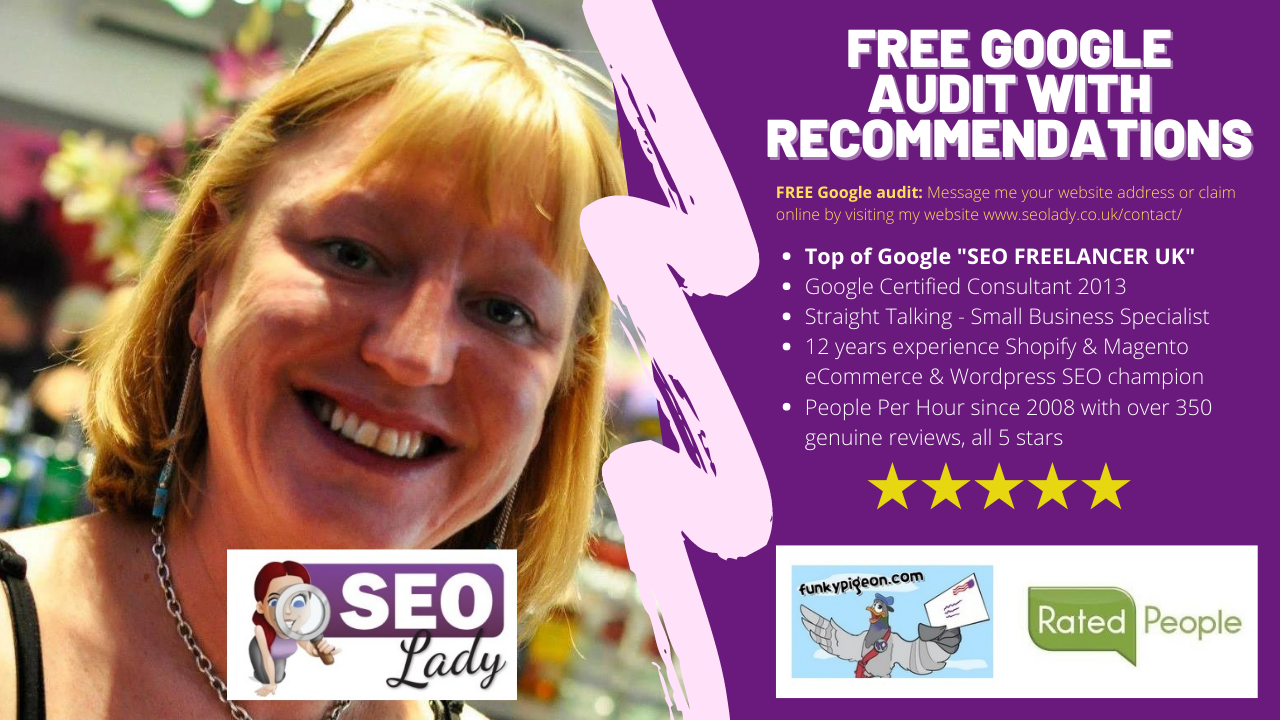Find Google Analytics GA Universal Tracking ID Link Search Console
A new client who was creating a new Google Analytics account for her website and she asked me for help. When she created the account the only option that appeared to be available was to create an account with a Measurement ID (which begins with “G-“) instead of the old-style Universal Tracking ID (which begins with “GA”).
Both of us spent a couple of hours on the internet searching for a solution until I stumbled across how to do it – when you are at the ‘Create new account’ screen the Universal Google Analytics code is below the fold. You have to scroll down the page and you will see it as a secondary option greyed out, here is where you select to get your new GA code.
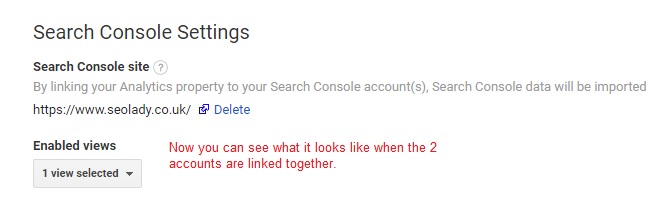
Link Google Analytics to Search Console
Now it’s time to link your Google Analytics to your Search Console account
First of all you need to verify your website in Search Console – When I meet a potential new client at some point I’ll be conducting a Google audit and need Google Analytics and Google Search Console access. Most website owners have Google Analytics already installed, but a high percentage of website owners have issues with Search Console
Here’s a list of the common findings I usually find – how many apply to you?
- The website is not verified in Search Console at all
- The website is verified however the domain is HTTPS and only HTTP profile has been verified
- The website is verified however it’s not linked to Google Analytics
- There are no IP filters in place to exclude your website visits, therefore inflating visitor data figures
Sign into Google and Verify Your Website in Google Search Console
Here’s the link to begin: https://search.google.com/search-console/welcome
Tip: What I do is have my website open in a tab on my home page so I can copy and paste the URL to avoid errors in manual typing, especially as there needs to be 4 versions added.
You can drop down in the top left hand corner if you already have properties in your Search Console account – this is where to add a new property
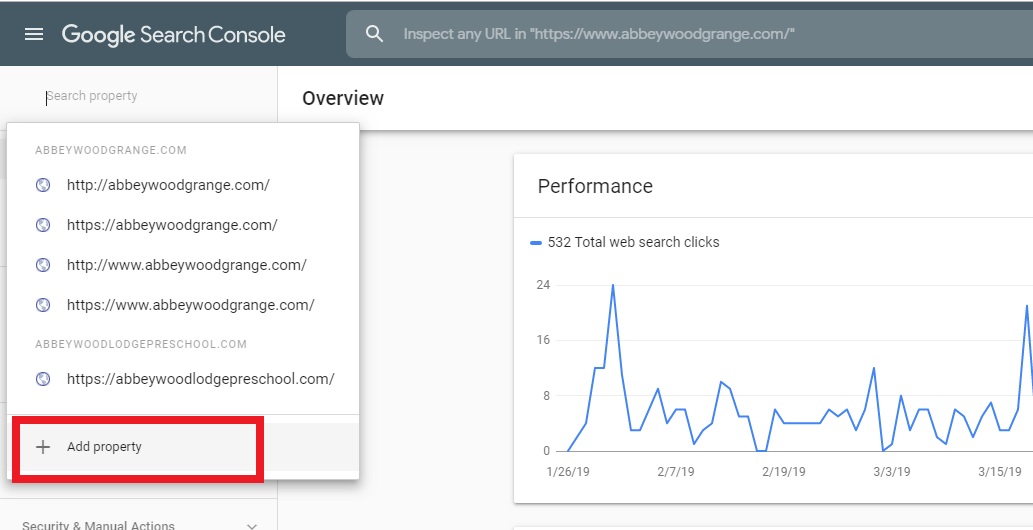
Google Search Console and Analytics next steps
Here’s the next screen
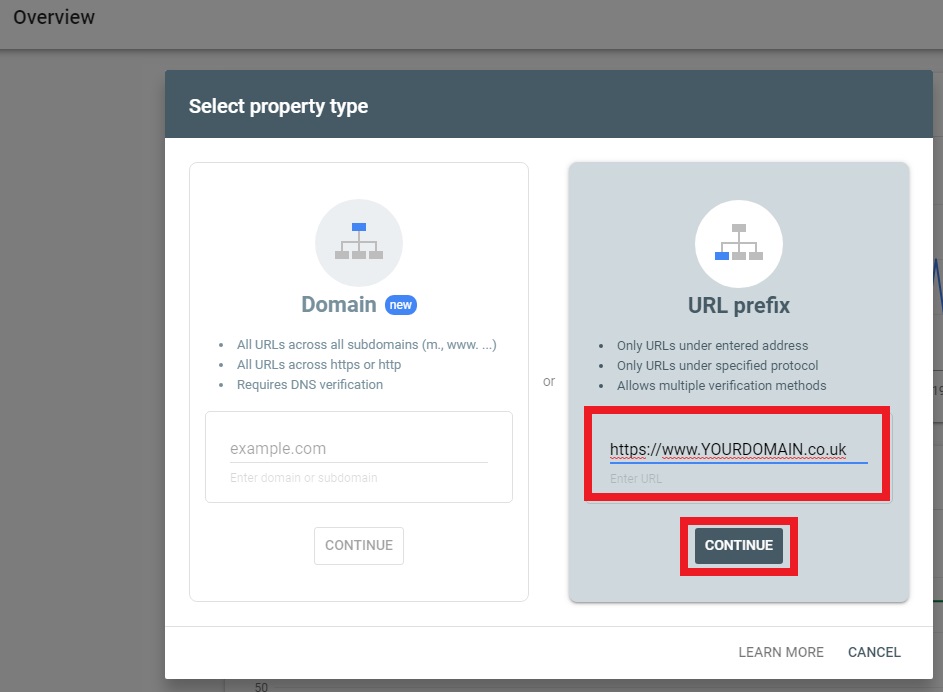
Using Auto-DNS to verify in search console
In September 2019 a new Google feature as outlined in the Google Webmaster DNS blog post, for the purpose of this blog post we will use the regular URL prefix method.Using Google Analytics to Verify in Search Console
The next screen you will see is this one where you select GOOGLE ANALYTICS as the quick and easy method to verify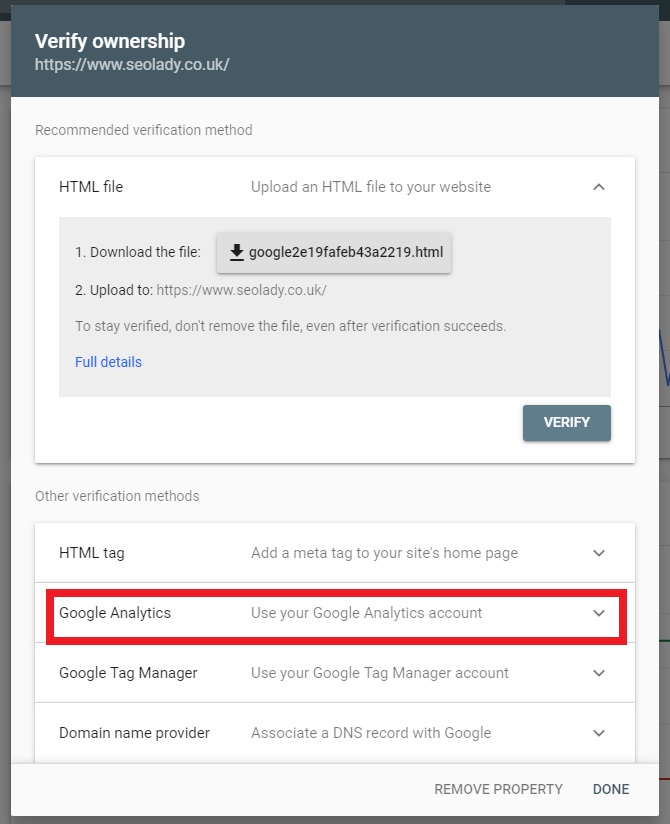
Click the drop down arrow at the right hand side to expand the panel:
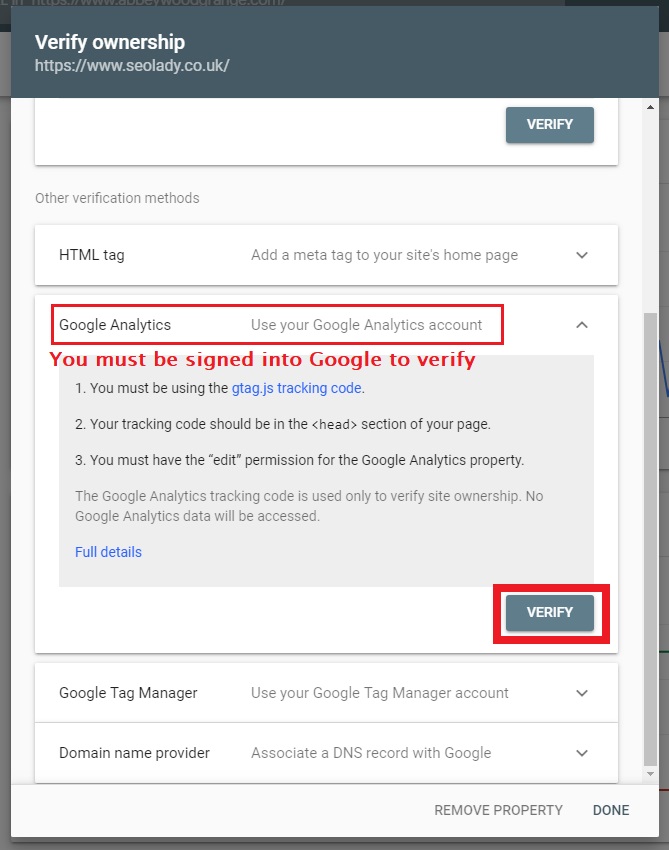
YOU CAN SEE THE VERIFY BUTTON – THAT’S ALL YOU NEED TO DO – CLICK VERIFY
Yes, it really is as simple as that. Hit ‘VERIFY’
Link your Search Console with your Google Analytics

Login to Google Analytics > Menu settings (bottom left hand corner, gear icon) you see 3 menus. Choose the middle menu and scroll down to the white ADJUST SEARCH CONSOLE button at the bottom of the page:

This is the next screen you will see:

The new window that opens automatically looks like this (as of May 2020)

Swap tabs to go back to Google Analytics once you have completed that step and this is how it looks:
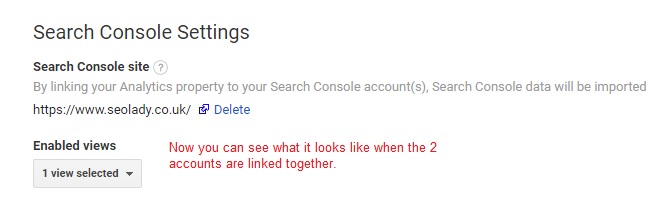
That’s it – you’re done!
How To Add Someone To Search Console to View Your Data
Step 1: Once you are on the main welcome screen, navigate to SETTINGS on the bottom right hand side and navigate to USERS AND SETTINGS.
Step 2: On the top right hand corner is a blue ADD USER button, go ahead and click this.

Once you have clicked ADD USER here’s the field that needs completing with the address of the person you are allowing access:

FREE SEO Advice or Book a Consultation
- Click here for a list of resources on my Free SEO Advice blog post
- Click here to read my 4 year Google page 1 Case Study
I worked for Funky Pigeon www.funkypigeon.com the personalised cards website and it took me 11 months to get them to Google page 1 (UK / National) for the 2 words “Personalised cards” and to beat Moonpig in rankings, and this was as an employee at 40 hours per week. Local SEO is a much quicker win of course… are you aiming for UK Nationwide or local SEO?
Good SEO is not cheap and cheap SEO is not good – The way I work is different to large agencies, I carry out a lot of work in 30 days then once this is in place we can agree on the number of hours you would like to hire me for. Before we work we both manually check your current rankings (if your search phrases appear in the top 100 Google results) and add to a spreadsheet, then after 30 days we can see the improvement and have a more accurate idea of the number of hours per month is required to rank you higher.
My SEO 30 day Booster is outlined here for a one-off £500 flat fee:
FREE Google Audit form
Error: Contact form not found.